 >
>  >
> 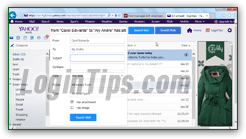 Yahoo Mail lets you quickly find messages using the basic search text box at the top of the screen, but it also supports an advanced search tool (and "
Yahoo Mail lets you quickly find messages using the basic search text box at the top of the screen, but it also supports an advanced search tool (and "search operators
"!) that let you narrow down your results to pretty much anything you can think of: sender, recipients, matching keywords inside the subject line or message body. You can obviously narrow down your searches by custom date ranges, or restrict it to a single folder. It even lets you find only messages that contain an attachment or an image, and filter them by category (the "smart views" Yahoo automatically assigns to all incoming mail - social updates, shopping, etc.)
Quick Steps to quickly search for messages in Yahoo Mail:
To search for any kind of match in your inbox and other folders, click inside the big search box at the top of the page. Type one or more keywords, and hit Enter or click on the "Search Mail" button: 
Note: Yahoo Mail even saves searches you've last performed; to find again messages that match certain keywords, just click on the set of keywords under "Recent Searches". (And note that you can delete recent searches by clicking on the corresponding "x" button - highlight in screenshot below.) To erase all your recent searches, click on the "Clear" link, underlined in red below:
Yahoo Mail will load all matching results in a listing where the content of your email folders is usually displayed. Your search query will be conveniently highlighted in the subject line if it appears in it. (The first line is always an ad, not an actual search result.) Just click on a message to open it: 
Tip: clicking on the "Search Web" button, or on one of the suggestions under "Web search" will open a Yahoo search results page in a new browser tab / window - you can do that right from Mail!
In most cases, the basic email search -if specific enough- will bring up the email you were looking for. Otherwise, you can either click on the "Advanced search" button at the bottom of the basic search results, or on the "Advanced search" link at the end of the auto-complete suggestions box: 
The advanced search is just a list of text boxes mapped to standard fields. The concept is simple: just type the piece of information you want inside the corresponding field! Here's a brief explanation of each search field, and how to use it when applicable:
subject line") of the message you are looking for. To search inside the message body (the text the email contains) type inside the "Contains" field instead.
 The "Date" field, set to "Any time" by default, can be used to narrow down your search in time. Pick "In the last 7 days" or "In the last 30 days" to find messages you know you received in the past week or month.
The "Date" field, set to "Any time" by default, can be used to narrow down your search in time. Pick "In the last 7 days" or "In the last 30 days" to find messages you know you received in the past week or month.
 Next to Type, "All email types" is selected by default; this is the widest (most unrestricted) search; optionally pick another value:
Next to Type, "All email types" is selected by default; this is the widest (most unrestricted) search; optionally pick another value: Finally, you can filter down your search to only showing messages that contain file attachments (check the "Has attachment" checkbox), or pictures (check the "Has image" checkbox).
Finally, you can filter down your search to only showing messages that contain file attachments (check the "Has attachment" checkbox), or pictures (check the "Has image" checkbox).Tip: the more information you provide, the narrower your search. In doubt, leave out some information: even with thousands of messages in your account, the result will come quickly.
As you start using advanced searches, you'll notice that behind-the-scenes, Yahoo populates everything you pick with "operators
", or words with a special meaning followed by a colon: 
You can type them yourself in the basic search box at the top - here are the 8 search operators:
from:"John Doe".subject:"Your birthday".before:2015/01/31.in:"Folder Name".is:starred, is:unread, etc.attachment" or "
image". Example:
has:attachment. 





