 >
>  >
> 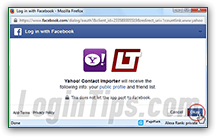 Instead of manually creating contacts for all your Facebook friends, Yahoo Mail makes the import as seamless as it gets: just click on a button, login to your Facebook account if needed, and proceed. Before you know it, you'll have a Facebook contact list in your address book, which can easily be updated the same way. And as a bonus, each friend will automatically have his or her profile picture used in your Yahoo address book! To close, we'll show you how to change the privacy setting of your email address on Facebook (hidden email addresses won't be imported into Yahoo Mail) - so you'll know, and be able to tell your friends how to change that option.
Instead of manually creating contacts for all your Facebook friends, Yahoo Mail makes the import as seamless as it gets: just click on a button, login to your Facebook account if needed, and proceed. Before you know it, you'll have a Facebook contact list in your address book, which can easily be updated the same way. And as a bonus, each friend will automatically have his or her profile picture used in your Yahoo address book! To close, we'll show you how to change the privacy setting of your email address on Facebook (hidden email addresses won't be imported into Yahoo Mail) - so you'll know, and be able to tell your friends how to change that option.
Quick Steps to import Facebook friends' info in Yahoo Mail:
 First, login to the Yahoo Mail account into which you want to import new contacts: once in your inbox, click on the address book icon near the top left corner of the page (pictured left) - your Contacts page will load.
First, login to the Yahoo Mail account into which you want to import new contacts: once in your inbox, click on the address book icon near the top left corner of the page (pictured left) - your Contacts page will load.
On the next screen, you should see a summary pane on the right: if so, click on the "Import Contacts" button. Otherwise, click on the Actions button at the top, and choose "Import" from the dropdown menu.
 Then, click on the Import button on the right, next to Facebook ("
Then, click on the Import button on the right, next to Facebook ("Add names and email addresses from your Facebook friends
").
This will open a "Log in with Facebook" popup window that shows your Facebook profile picture (make sure that it is the right account - if not, click on the dropdown arrow button in the top right corner of the popup window and choose "Switch User"). Otherwise, click on the Okay button at the bottom: 
The popup window will close, and you'll now see a spinning disk icon next to Facebook, and the "Importing contacts from Facebook. You can continue using Mail now
" confirmation message. The wheel will keep spinning, even after the import process is complete. Wait 10-20 seconds, and reload the page: hit the F5 key on your keyboard (Windows and Linux), or Command+R on Mac OS X. 
Once the import is complete, you'll see a time stamp and a number of contacts imported next to Facebook on the "Imported
" page (the one you reach through Actions > Import). Yahoo automatically disconnects from your Facebook account, which means that you'll need to repeat the process if you've added a lot of new Facebook friends, and want to import their contact information into Yahoo Mail. 
Note: depending on their privacy settings, some of your Facebook friends will only appear in name, without any email address associated with them. That's not something Yahoo can control, so ask them for their email address and add it manually yourself, should they agree to share it.
 To view and go through the Facebook friends now part of your Yahoo address book, click on the "Facebook" link in the left pane. Yahoo Mail automatically added them to that list, just like it does when you import contacts from Gmail, from Outlook.com, or from another Yahoo Mail account. You can click on any of them and manually add more information (once you've selected a contact, click on the Edit Details button at the top). The nice thing is that you'll automatically have each person's profile picture in your address book (very few Facebook users set it to "
To view and go through the Facebook friends now part of your Yahoo address book, click on the "Facebook" link in the left pane. Yahoo Mail automatically added them to that list, just like it does when you import contacts from Gmail, from Outlook.com, or from another Yahoo Mail account. You can click on any of them and manually add more information (once you've selected a contact, click on the Edit Details button at the top). The nice thing is that you'll automatically have each person's profile picture in your address book (very few Facebook users set it to "private
").
Here's how you make your email address private or public on Facebook: first, login to your account. Then, click on your own profile picture to see your account as other would. Then, click on the About link near the top of the page. Select "Contact and Basic Info" on the left, and click on the Edit link on the right of "Email
". Choose a visibility under the lock dropdown menu ("Public
", "Friends
", "Only Me
", or "Custom
"), and whether or not to show your email address on your Timeline:  ...And click on the Save Changes button when you are done.
...And click on the Save Changes button when you are done.





