 >
>  >
> 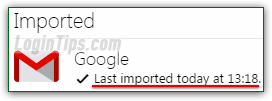 Yahoo Mail has tightly integrated its address book app to the most popular webmail providers on the planet, which most notably includes Gmail. Instead of going through the standard process of exporting your Gmail contacts to a CSV file ("
Yahoo Mail has tightly integrated its address book app to the most popular webmail providers on the planet, which most notably includes Gmail. Instead of going through the standard process of exporting your Gmail contacts to a CSV file ("comma-separated values
") and importing it back into Yahoo, you can now directly log into your Gmail account from Yahoo Mail, and it (Yahoo) will take care of the rest! In fact, by default, Yahoo will "remember" your Gmail login, and check daily for new contacts in your Google account: in effect, this keeps your contacts synchronized one way (from Gmail to Yahoo, but not the other way around - and it supports that same feature for Hotmail / Outlook.com, other Yahoo accounts, and your Facebook profile!) If you've already taken the time to export your Gmail contacts to a CSV file, you can import that CSV file straight from Yahoo Mail, the traditional way. (Tip: if you have your contacts in Excel format, you can very easily convert that spreadsheet into a CSV file.)
Quick Steps to import Gmail contacts into Yahoo Mail:
 Once you've logged into your Yahoo Mail inbox, click on the address book icon near the top left corner of the page to load your Contacts.
Once you've logged into your Yahoo Mail inbox, click on the address book icon near the top left corner of the page to load your Contacts.
You should now see a summary screen that shows three buttons on the right; if so, click on the "Import Contacts" button (below "Import your contacts from another account
"). Otherwise, click on the Actions button near the top, and choose "Import" from the dropdown menu. Either way, you'll see this screen: 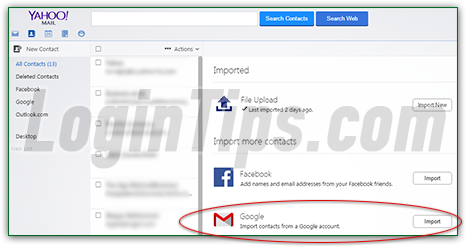
Click on the Import button on the right of "Import contacts from a Google account
" (circled in red above). A Gmail login form will popup ("Sign in with your Google Account
"), asking you to log into your account: this will allow Yahoo Mail to get all your contacts directly from Google - no need to export anything! Enter your Gmail username (or full email address), and your case-sensitive password: 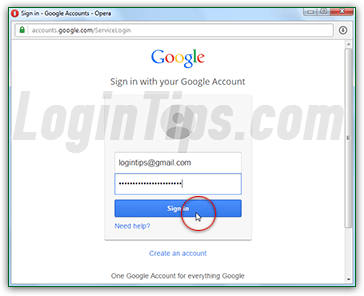
Then, hit Enter or click on the "Sign in" button. When you get the "Yahoo would like to view your contacts
" screen, click Accept. Within a few seconds, you'll get the "Importing contacts from Google. You can continue using Mail now
" confirmation message. The rest of the process is completely automated: 
 From experience, this notice stays stuck on screen until you come back to your Yahoo contacts page. After a few seconds, refresh the screen by hitting the F5 key (Windows / Linux) or the Command+R keyboard shortcut (Mac OS X). Your total number of contacts on the left now reflects the addition of Gmail contacts. If you click on "All Contacts", you'll see both original contacts, and the new people you just imported!
From experience, this notice stays stuck on screen until you come back to your Yahoo contacts page. After a few seconds, refresh the screen by hitting the F5 key (Windows / Linux) or the Command+R keyboard shortcut (Mac OS X). Your total number of contacts on the left now reflects the addition of Gmail contacts. If you click on "All Contacts", you'll see both original contacts, and the new people you just imported!
Tip: it's possible that some Gmail contacts already existed in your Yahoo Mail address book. To make sure that you only have one record per person, reflecting people's latest contact info, you can use the Yahoo built-in tool that allows you to find and merge or delete duplicate contacts.
By default, Yahoo will "remember" your Gmail login, and check daily for any new contacts to import. If you don't want to keep your contacts in sync between the two services, just make Yahoo "forget" about your Gmail account. (You can always re-import your Gmail contacts later on.)
From your Yahoo address book, click on the Actions button and choose "Import". You'll see that your Gmail account is still linked to Yahoo ("Google - Importing new contacts every day
").  Click on the Disconnect button: the new message below "Google" will be updated to read "
Click on the Disconnect button: the new message below "Google" will be updated to read "Last imported today at hour / minutes
", and the Disconnect link has become an "Import New" button, nearly like when we started. Whenever you want to update your Yahoo address book with the latest Gmail contacts, click on that Import New button and start the process over!
Note: to view only your Gmail contacts, you can click on the "Google" link, which is always visible in the left pane of your Yahoo address book. That screen also includes the "Import New" button.





