 >
>  >
> 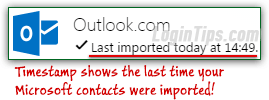 If you are already done exporting your Outlook.com contacts to a CSV file (a plain-text file filled with "
If you are already done exporting your Outlook.com contacts to a CSV file (a plain-text file filled with "comma-separated values
"), you can manually import them into your Yahoo Mail account, the "traditional" way. But if you haven't done it yet, don't bother: Yahoo includes an automated import tool that not only makes importing your contacts a lot faster than going through exported files, but will (optionally) stay connected to your Hotmail / Outlook.com account: that way, whenever you add a new contact to that account, that person's information will automatically be imported into Yahoo Mail - which checks once, daily, for new people in your "People
" address book. (That same tool can be used to import contacts from Gmail, another Yahoo account, and Facebook) After the automatic import, we'll show you how to disconnect your Microsoft account from Yahoo Mail if you prefer to keep control over what happens.
Quick Steps to import Hotmail / Outlook.com contacts to Yahoo Mail:
 First, log into your Yahoo Mail account, and go to your inbox. From there, click on the address book button near the top left corner of the page.
First, log into your Yahoo Mail account, and go to your inbox. From there, click on the address book button near the top left corner of the page.
You'll now be looking at the Contacts page's splash screen, which includes an "Import Contacts" button. If not, just click on the Actions button in the toolbar, and choose "Import" from the dropdown. In both cases, you'll end up on a screen that lists all the services from which you can automatically import: 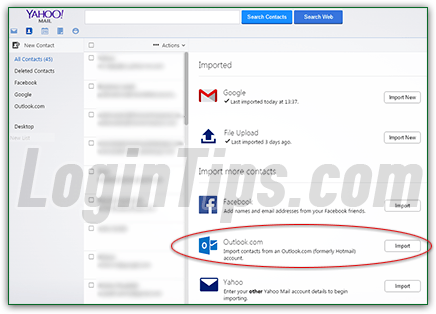
Now click on the Import button right next to "Import contacts from an Outlook.com (formerly Hotmail) account
" (highlighted in the previous screenshot). This will open a popup that allows you to login to your Outlook.com account, and will allow Yahoo to pull a copy of your contacts from Microsoft. Type in your full Microsoft email address, and your case-sensitive password in the sign in form: 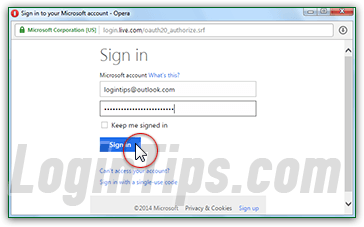
 Hit Enter or click on the "Sign in" button to proceed (you don't need to check the "Keep me signed in" checkbox - Yahoo Mail will get the information it needs later on even if you are not currently logged into your Microsoft account).
Hit Enter or click on the "Sign in" button to proceed (you don't need to check the "Keep me signed in" checkbox - Yahoo Mail will get the information it needs later on even if you are not currently logged into your Microsoft account).
An "account permissions
" window will open, to let you review what Yahoo Mail wants to access, and get your permission: unfortunately, there is no way to limit what Yahoo accesses, so the list of data it gathers will also include your mailing address if you subscribe to Ad-free Outlook.com, for example. Otherwise, everything relates to your contacts (like birthdays, phone numbers, etc.)
Click on the Yes button at the bottom to launch the import process: this popup will close, and your Yahoo contact page will now show Outlook.com under the Imported section, with the "Importing contacts from Outlook.com. You can continue using Mail now
" message. But this progress update will seemingly stay stuck on screen until you leave and come back to your Contacts page, or until you reload it: to refresh, hit the F5 key (Windows / Linux), or Command+R on Mac OS X.
 Your total number of contacts, always shown in real time inside the left pane of your address book, should now reflect the import of your Hotmail / Outlook.com contacts (now bumped to
Your total number of contacts, always shown in real time inside the left pane of your address book, should now reflect the import of your Hotmail / Outlook.com contacts (now bumped to 46, in our case).
Most likely, you'll have some of the same people appear in both your original Yahoo address book, and amongst your Microsoft contacts. To avoid dealing with that problem, we suggest that your run right now Yahoo Mail's built-in, automated tool to find and delete or merge any duplicate contact found in your address book!
Yahoo will, by default, remember your Microsoft credentials so that it can check every day for new contacts you might have added: if it finds any, it will automatically import them into its own address book, so you don't have to worry about adding new people multiple times across each of your online accounts (webmail or Facebook). If you prefer to keep control over when that happens, go back to your address book, click on the Actions button, and choose "Import" once again.
To force Yahoo to forget your Microsoft login permissions, click on the Disconnect link on the right of Outlook.com. From now on, just click on the "Import New" button when you want to get the latest entries from your Hotmail account into Yahoo Mail (that's what the link becomes after disconnection). 
Tip: if you add contacts seldom enough, you don't even need to go through the import process. Check out our "Create new Yahoo contacts" tutorial, which shows you how to do that manually!





