 >
>  >
> 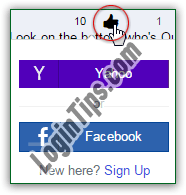 Yahoo lets you connect social media profiles to your account: you can, for example, automatically be logged into Facebook Chat when accessing Yahoo Messenger, and even use your Google or Facebook account to login to Yahoo (instead of using your Yahoo email address and password, but only once both accounts are associated). Yahoo also supports the "OpenID" universal authentication, which has lost some popularity after companies like Facebook and Google have tried to become your one login online. This tutorial shows you how to make Yahoo "forget" these connected accounts by deleting them from your profile, including Facebook, Twitter, Google (Plus), and of course Flickr. Example: to vote or comment on Yahoo News while logged out, you are offered to login with Yahoo or Facebook (see screenshot).
Yahoo lets you connect social media profiles to your account: you can, for example, automatically be logged into Facebook Chat when accessing Yahoo Messenger, and even use your Google or Facebook account to login to Yahoo (instead of using your Yahoo email address and password, but only once both accounts are associated). Yahoo also supports the "OpenID" universal authentication, which has lost some popularity after companies like Facebook and Google have tried to become your one login online. This tutorial shows you how to make Yahoo "forget" these connected accounts by deleting them from your profile, including Facebook, Twitter, Google (Plus), and of course Flickr. Example: to vote or comment on Yahoo News while logged out, you are offered to login with Yahoo or Facebook (see screenshot).
Quick Steps to delete connected sign-in accounts from Yahoo:
 Login to your Yahoo account: if you are inside Yahoo Mail, move your mouse over the gear icon (top right corner), and choose "Account Info" from the dropdown menu. On any other page that doesn't show a gear icon, click on your username - also near the top right corner of the page.
Login to your Yahoo account: if you are inside Yahoo Mail, move your mouse over the gear icon (top right corner), and choose "Account Info" from the dropdown menu. On any other page that doesn't show a gear icon, click on your username - also near the top right corner of the page.
On the Account Information page, click on the "Delete other accounts used to sign in" link, located under the second section ("Sign-In and Security
"). 
Important: if you want to keep all the history and information from an account you previously associated, don't delete it! Instead, you can migrate it by visiting Yahoo while logged into your new third-party account (Google, Facebook, etc.) You should automatically get a prompt, since Yahoo will automatically detect that you are logged into a new third-party account.
On the next screen, you'll see a listing of accounts and social media profiles you connected to your Yahoo login over the years, with the date at which you associated those accounts: to disconnect any of those accounts from your Yahoo profile, click on the corresponding "Delete" link. (This works just like mobile apps to which you gave permissions to -say- access your Facebook account: removing the permission doesn't affect your Facebook account, it just cuts the link between the two.) 
In the case above, we'll remove our connected Facebook account from our Yahoo login: in our case, the final confirmation message reads "You're about to delete all history and information associated with your Facebook account. You will not be able to restore this content
" - and it will vary based on the type of account you are trying to remove (Google, Twitter, etc.) With Facebook, any Facebook chat saved in Yahoo Messenger will be erased on Yahoo's end, for example. Click Delete to confirm: 
Keep going until you've removed all the connected accounts you no longer want automatically associated with your Yahoo login: once they're all gone, you'll get a "Currently you have no connected non-Yahoo accounts message
". You can leave things as they are, reconnect the same accounts later on, or associate brand new online social media accounts with the Yahoo profile you're signed into: 





