 >
>  >
> 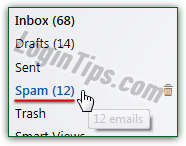 Yahoo Mail comes with built-in spam filters to keep junk mail out of your inbox. But spam filtering is more art than science, so you'll face some problems: "
Yahoo Mail comes with built-in spam filters to keep junk mail out of your inbox. But spam filtering is more art than science, so you'll face some problems: "false-positives
" are legitimate email messages accidentally filtered as junk mail (and automatically moved to the Spam folder). You can tell when you've received spam, because that folder's name will be bold, and followed by a number (unread messages). You'll have misses: Yahoo didn't catch spam or phishing attempts. We'll show you how to deal with those, and how to customize how long junk emails stay in your Spam folder before they're automatically deleted. To automatically move or delete messages, you can setup mail filters. To get rid of spam that still reaches your inbox, you can manually block senders / domains.
Quick Steps to report junk mail in Yahoo Mail:
Once in your Yahoo inbox, you have several options: if you have the message opened in front of you, just click on the Spam button near the top of the page. Depending on how you customized your inbox, you may see the message take up the entire space, or see its content inside the reading pane:  As soon as you do, three things will happen: first, the email will be moved to your Spam folder. Second, its sender will be reported as spammer to Yahoo Mail - this is one way the company improves its junk mail filters over time. And you'll get a "
As soon as you do, three things will happen: first, the email will be moved to your Spam folder. Second, its sender will be reported as spammer to Yahoo Mail - this is one way the company improves its junk mail filters over time. And you'll get a "Conversation marked as spam. Thank you for offering us improve spam filtering
" confirmation. If one person reports a sender's message as spam, it can be a fluke, or a mistake. If a few thousand people report it as spam, there's enough actionable intelligence for Yahoo to draw its conclusions about the sender, mail provider, mail server, etc. ![]()
Tip: you can also right-click on an email, selected or not, and choose "This is Spam" from the menu:
When you are inside your inbox, you can mark several emails as spam at the same time: to do that, check the checkbox of each of the messages you want to report. Then, click on the "Spam" button at the top ("Mark selected conversations as Spam
"). Note that none of the messages in the picture are actually spam, so we didn't actually click that button - we just needed to use an example :) 
 Clicking on the dropdown arrow ("
Clicking on the dropdown arrow ("More Spam Options
"), as opposed to the "Spam" button itself, will give you more options, covered in the next sections. See our screenshot on the left for an example.
 A "phishing attempt" is a whole different type of spam: generally, spam tries to sell you unrequested products or services. Annoying, but often not much more. Phishing scams, on the one hand, are much more dangerous: the scammer crafts emails designed to look like they come from reputable organizations (your bank, PayPal, eBay, Amazon, etc.) A phishing email typically tries to steal your money, your personal information, and/or your login details for websites and web apps.
A "phishing attempt" is a whole different type of spam: generally, spam tries to sell you unrequested products or services. Annoying, but often not much more. Phishing scams, on the one hand, are much more dangerous: the scammer crafts emails designed to look like they come from reputable organizations (your bank, PayPal, eBay, Amazon, etc.) A phishing email typically tries to steal your money, your personal information, and/or your login details for websites and web apps.
Note: unlike "regular" spam, phishing scams are often referred by webmail providers to the authorities (FBI, MI5, etc.) - so use it judiciously, not as a replacement for reporting junk mail!
When you start receiving spam from one of your friends, or a contact, don't jump to conclusions just yet! Most likely, that person's Yahoo Mail account was hacked, and is now used as "spam relay
". Because most email accounts come with an address book, and because a personal Yahoo email address is less likely to get flagged right away as junk mail, hacking is a route spammers often take.
 Yahoo is aware of that, which is why they offer a specific option: mark a message as spam without declaring the email address as spammer. Click on the dropdown arrow on the right of the Spam button, and choose "Report a Hacked Account" from the dropdown menu. That account doesn't need to be a Yahoo Mail account for you to use that feature either.
Yahoo is aware of that, which is why they offer a specific option: mark a message as spam without declaring the email address as spammer. Click on the dropdown arrow on the right of the Spam button, and choose "Report a Hacked Account" from the dropdown menu. That account doesn't need to be a Yahoo Mail account for you to use that feature either.
Important: if you accidentally marked a message as spam / phishing / hacked account, don't worry. Go to your Spam folder and check that message's checkbox to select it. Then, click on the "Not Spam" button ("Remove spam classification and move back to inbox
") - exactly what you do when Yahoo Mail mistakenly filtered a legitimate email as junk mail - that's covered in the next section. Merely dragging-and-dropping the message back to your inbox would still leave it reported as spam! 
As you'll learn in the next section, your Spam folder is automatically emptied weekly - that can be increased to monthly. So, regularly check its content, in case Yahoo Mail accidentally filtered as junk some legitimate messages (at least once a week, until you increase that clean-up period!) If you find any, just select their corresponding checkbox and click on "Not Spam" to mark them as safe: 
 Unlike other webmail providers (like AOL Mail or Hotmail / Outlook.com, pictured on the left), Yahoo Mail doesn't let you customize your junk mail filter's "level": either a message is filtered as spam, or it isn't. Messages from people you've added as contacts, however, will normally never be filtered as spam. As for newsletters, Yahoo will "learn" not to filter it as junk mail if you manually mark it as "not spam". That's why you should regularly have a peek at your Spam folder, to ensure that no valuable messages are filtered away from your inbox!
Unlike other webmail providers (like AOL Mail or Hotmail / Outlook.com, pictured on the left), Yahoo Mail doesn't let you customize your junk mail filter's "level": either a message is filtered as spam, or it isn't. Messages from people you've added as contacts, however, will normally never be filtered as spam. As for newsletters, Yahoo will "learn" not to filter it as junk mail if you manually mark it as "not spam". That's why you should regularly have a peek at your Spam folder, to ensure that no valuable messages are filtered away from your inbox!
From your inbox, mouse over the gear icon near the top right corner of the page and select "Settings". In the Options dialog, select the "Security" settings on the left. By default, Yahoo Mail will automatically empty all the junk mail after one week. To give yourself more time to sift through it, select "Two weeks" or "One month" under the "Delete spam older than" dropdown menu: 
The second setting is enabled in its most secure option - images in messages you receive from non-contacts are automatically hidden. That's because pictures can be used to detect whether an email was opened or not (which can allows spammers to know if your email address is active, and worth spamming to death!) Under the "Show images in emails" dropdown, either leave the default "Never by default selected", or pick "Always, except in Spam folder" (not recommended). 
Click on the Save button at the bottom to apply your new setting(s).





