 >
>  >
> 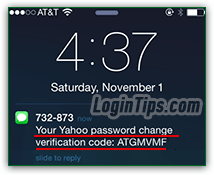 Yahoo offers several options to reset a forgotten password: the easiest ways are to request a password-reset link sent by email (assuming that you've added an alternate email address to your account), or to get a verification code sent to your mobile phone (assuming that you've added a cell phone number to your account!) But if you still remember your account's password, you don't need to go through this process: check out our "Change Yahoo Password" tutorial. If you haven't added a cell phone or email address, you'll need to verify your account information, like your security question / secret answer.
Yahoo offers several options to reset a forgotten password: the easiest ways are to request a password-reset link sent by email (assuming that you've added an alternate email address to your account), or to get a verification code sent to your mobile phone (assuming that you've added a cell phone number to your account!) But if you still remember your account's password, you don't need to go through this process: check out our "Change Yahoo Password" tutorial. If you haven't added a cell phone or email address, you'll need to verify your account information, like your security question / secret answer.
Quick Steps to reset your Yahoo password:
 Go to the Yahoo homepage, and click on the "Sign in" link in the top right corner. If you see a name instead of a Sign in link, it just means that someone is already logged in to their account: just mouse over their name, and click on the "Sign out" link in the menu - then start over.
Go to the Yahoo homepage, and click on the "Sign in" link in the top right corner. If you see a name instead of a Sign in link, it just means that someone is already logged in to their account: just mouse over their name, and click on the "Sign out" link in the menu - then start over.
 When the login form loads in the next screen, click on the "I can't access my account" link, right below the purple "Sign In" button: this will launch the password reset process. The next screen lets you pick your option: we'll go through the most common scenario, which keep "I have a problem with my password" selected:
When the login form loads in the next screen, click on the "I can't access my account" link, right below the purple "Sign In" button: this will launch the password reset process. The next screen lets you pick your option: we'll go through the most common scenario, which keep "I have a problem with my password" selected: 
Note: use the "I forgot my Yahoo ID" option when you can't remember your username; pick "My account may have been compromised" when you think that someone (unauthorized) knows your password, and is using it to login to your account and/or sends emails from it.
Click Next: in the "My Yahoo ID is" text field, type the entire Yahoo email address whose password you forgot (username, "@" symbol, and full domain plus extension). Once more, click Next: 
 The next screen will give you several options - be it to receive a code by SMS text message to the cell phone you added to your account, or receive a password-reset link to an alternate email address you previously added to your profile (that's why, when you sign up for Yahoo, we recommend that you supply all this extra information - Yahoo even lets you add a friend's number for that purpose!) Pick your preferred option, and click Next. (If you choose "Contact Customer Care" instead for any reason, it helps to be a Yahoo Ad Free Mail subscriber.)
The next screen will give you several options - be it to receive a code by SMS text message to the cell phone you added to your account, or receive a password-reset link to an alternate email address you previously added to your profile (that's why, when you sign up for Yahoo, we recommend that you supply all this extra information - Yahoo even lets you add a friend's number for that purpose!) Pick your preferred option, and click Next. (If you choose "Contact Customer Care" instead for any reason, it helps to be a Yahoo Ad Free Mail subscriber.)
FYI: if you associated a cell phone or alternate email address with your Yahoo account, you'll be able to get a new password quickly, and without security question / answer check. Without alternate email address setup, you can only reset using your mobile phone if you forgot your secret question.
 If you chose to receive a reset link by email, you'll get a "
If you chose to receive a reset link by email, you'll get a "We've sent information about resetting your password to your recovery email address
" confirmation message.
Go check your alternate email account for an email: if you didn't receive it within a minute or so, check your spam folder. (Click on the back button to start over if the message from Yahoo wasn't in your junk mail folder either.) Click on the link in the message and skip the next section for the rest of the instructions.
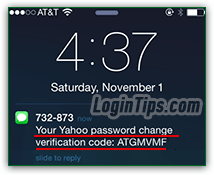 If you elected to reset your password using your cell phone, you'll see a "
If you elected to reset your password using your cell phone, you'll see a "Please enter the verification code included in our text message
" confirmation screen, and you should get your text within seconds.
Check your mobile phone for an SMS from Yahoo, and enter the code you received (in our case, pictured on an iPhone, it consisted of 7 uppercase letters, but you might get something else). The number from which you receive the text depends on your country and the cell phone carrier you are using. Click Next to proceed.
Finally, make sure that CapsLock is turned off (no all-caps!), and enter your new password in the text box. Yahoo's current password requirements are that the password should be at least 8-characters long, should include a mix of uppercase and lowercase letters (which makes it harder to guess), and should include at least one number (for the same reasons). Click Next: 
Tip: to double-check the password you just typed, you can click on the "Show" button inside the password field (make sure that no-one is looking above your shoulder when you do that :)
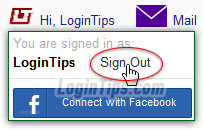 To avoid having to go through that process again, make sure to always manually log out of Yahoo when you are done: this prevents anyone from accessing your account once you leave that computer / web browser. This doesn't matter much on your own computer (as long as you lock it in public), but do it all the time on a public or shared computer!
To avoid having to go through that process again, make sure to always manually log out of Yahoo when you are done: this prevents anyone from accessing your account once you leave that computer / web browser. This doesn't matter much on your own computer (as long as you lock it in public), but do it all the time on a public or shared computer!





