 >
>  >
> 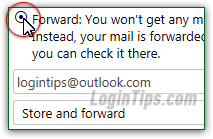 Yahoo Mail includes a "mail forwarding" functionality that allows you to automatically forward messages sent to your Yahoo address to another email account of your choice (Gmail, Hotmail / Outlook.com, AOL Mail, etc. - it doesn't have to be another Yahoo account). This is ideal if you are transitioning to another email account, or if you temporarily / permanently want to consolidate all your emails into a single email account (great to use with an out-of-office vacation response!)
Yahoo Mail includes a "mail forwarding" functionality that allows you to automatically forward messages sent to your Yahoo address to another email account of your choice (Gmail, Hotmail / Outlook.com, AOL Mail, etc. - it doesn't have to be another Yahoo account). This is ideal if you are transitioning to another email account, or if you temporarily / permanently want to consolidate all your emails into a single email account (great to use with an out-of-office vacation response!)
Important: Yahoo Mail currently gives you the option to either check your messages in an email program via POP (aka "POP3"), or automatically forward its messages to another email account - but not both. Unless you subscribe to "Yahoo Ad Free Mail" (formerly known as "Yahoo Mail Plus"), make sure to login to your account once a month or so, to prevent it from getting disconnected.
Quick Steps to automatically forward Yahoo Mail messages:
 First, login to the Yahoo Mail account from which you want to forward your messages. Once in your inbox, mouse over the gear icon near the top right corner of the page, and choose "Settings" from the dropdown menu.
First, login to the Yahoo Mail account from which you want to forward your messages. Once in your inbox, mouse over the gear icon near the top right corner of the page, and choose "Settings" from the dropdown menu.
When the Settings dialog opens, select the "Accounts" set of options on the left, and click on the Edit button next to your email address: 
"POP" is selected by default: choose "Forward" instead, and type the full email address to which you want to forward your messages (username, "@" symbol, and the domain plus extension). Note: enabling mail forwarding means that you will no longer be able to check that particular Yahoo email account from a desktop email program or mobile mail app, at least until you turn off automatic mail forwarding: 
Note: the "You won't get any mail in your Yahoo account. Instead, your mail is forwarded to the specified address so you can check it there" message Yahoo Mail displays is a bit confusing. See the options below, which show that you can in fact keep copies of all forwarded messages!
Then, choose the mail forwarding option you prefer from the dropdown: 
 "Store and forward and mark as read" offers the best of both worlds: it keeps a copy of each forwarded message, and will automatically mark them as Read, which makes it easy to keep track of things. (All Unread messages you find in your inbox were either never forwarded, or were never "manually" read or marked as Read by you).
"Store and forward and mark as read" offers the best of both worlds: it keeps a copy of each forwarded message, and will automatically mark them as Read, which makes it easy to keep track of things. (All Unread messages you find in your inbox were either never forwarded, or were never "manually" read or marked as Read by you).Once done, click on the Save button: if you haven't already verified the email account to which you want to forward (something that happens when you add it as send-from account, for example), Yahoo will give you the following message: "Check [email address] for a confirmation mail from Yahoo Member Services. Click the link in the email to enable sending mails from this account. If you don't see a confirmation email, try resending it
". This is a security measure that prevents you from accidentally forwarding messages to an email address you don't own! Click OK and check that other account: 
The verification message should arrive within a minute or so - check your spam folder if you don't see it (its subject line is "Please verify your alternate email address
"), and click on the confirmation link: 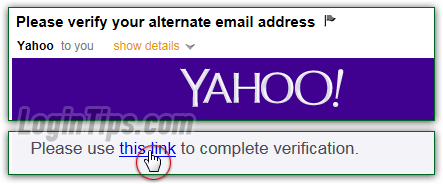
You can stop the automatic forward at any point: to do so, just follow the same steps (gear icon > Settings > Accounts, and click on the Edit button. But this time, check the "POP" option instead of "Forward". Click Save once to apply the new setting, and one other time to return to your inbox: 





