 >
>  >
> 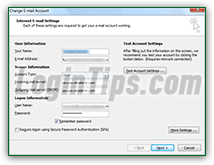 The Yahoo "
The Yahoo "mail server settings
" are the pieces of information you need to make a desktop or mobile email program be able to "talk" with Yahoo's mail servers; the screenshot shows the account settings in Microsoft out: that's where you enter your server settings. Thanks to the competition between webmail providers (Gmail, Hotmail / Outlook.com, AOL Mail...), Yahoo changed its policy, and you no longer need to subscribe to the paid Yahoo Mail Plus (now "Yahoo Ad Free Mail
") to access your emails from a email client. Because Yahoo Mail is one of the world's most popular email providers, many email applications come with built-in support for it: all you need to do is enter your email address and password, and the app will configure the rest!
Quick Steps to manually setup your Yahoo Mail account:
 With IMAP, you have a true mirror image of the messages and folders on the server between the webmail version of Yahoo Mail (what you see inside a web browser), and the version you are getting inside an email client. Create a folder on the web, and it will appear in your application; create a folder in the app, and you'll see it appear in your browser. Emails you started composing in one place, when saved in the Drafts folder, will also be in the Drafts folder on the other side (etc.) Especially now that webmail providers have started offering storage that increases as you need it, IMAP is the way to go.
With IMAP, you have a true mirror image of the messages and folders on the server between the webmail version of Yahoo Mail (what you see inside a web browser), and the version you are getting inside an email client. Create a folder on the web, and it will appear in your application; create a folder in the app, and you'll see it appear in your browser. Emails you started composing in one place, when saved in the Drafts folder, will also be in the Drafts folder on the other side (etc.) Especially now that webmail providers have started offering storage that increases as you need it, IMAP is the way to go.
Here are the settings you need to configure to use IMAP in your email program:
imap.mail.yahoo.com.993 as incoming port.Note: your email address is never case-sensitive. If it helps make it more legible (to humans :), feel free to capitalize some of its characters, but that doesn't matter to setup Yahoo in an email program.
 If you only want to download messages from your Yahoo Mail account through POP / POP3, remember to double-check your email program's Leave messages on server settings: if the app is set to delete emails from the server after it has downloaded them, these messages will not be available elsewhere once that program has downloaded them. By default, modern email programs will leave emails on the server until they are deleted AND removed from the trash folder: we recommend that you remove any power from your mail client that would allow it to delete any message!
If you only want to download messages from your Yahoo Mail account through POP / POP3, remember to double-check your email program's Leave messages on server settings: if the app is set to delete emails from the server after it has downloaded them, these messages will not be available elsewhere once that program has downloaded them. By default, modern email programs will leave emails on the server until they are deleted AND removed from the trash folder: we recommend that you remove any power from your mail client that would allow it to delete any message!
pop.mail.yahoo.com.995.FYI: you may seePOPandPOP3used interchangeably. That's because it is the same email protocol (the three letters stand for "Post Office Protocol") - the number three just indicates the version of the protocol. That version number is unlikely to change any time soon, though: POP3 was finalized over twenty years ago, in 1988, and the new POP4 hasn't gone anywhere meaningful since 2003.
 Your outgoing server settings control how your email program sends emails through Yahoo's servers, and they are exactly the same whether you chose
Your outgoing server settings control how your email program sends emails through Yahoo's servers, and they are exactly the same whether you chose IMAP or POP for incoming mail. Essentially, they allow your email program to login to Yahoo just for the time of sending the messages in your outbox.
Here are these settings - note that the secure SSL / TLS connection is not optional:
@" symbol, and domain).smtp.mail.yahoo.com".465, or 587; both will work the same way, so take your pick.Tip: if you changed Yahoo password (or reset it), remember to update it in your email program. That setting will not happen automatically, and you'll end up getting variously clear error messages.





