 >
>  >
> 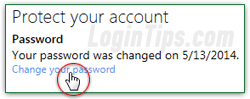 Unless you manually change it, your Hotmail / Outlook.com password will always remain the same as the one you picked when you first signed up. But, especially if you check your email account from public places (coffee shop, the local library, or a shared computer at school or work), it's a good security measure to "preemptively" change password now and then. (And you should always strive to have a different password for each online service you use, as inconvenient as we all know this is!) We'll also cover Hotmail's option to automatically reminds you to update your password every ~3 months. If you CANNOT remember your password, please see our "Reset Hotmail password" tutorial instead: the reset process allows you to regain access to your account and pick a new password.
Unless you manually change it, your Hotmail / Outlook.com password will always remain the same as the one you picked when you first signed up. But, especially if you check your email account from public places (coffee shop, the local library, or a shared computer at school or work), it's a good security measure to "preemptively" change password now and then. (And you should always strive to have a different password for each online service you use, as inconvenient as we all know this is!) We'll also cover Hotmail's option to automatically reminds you to update your password every ~3 months. If you CANNOT remember your password, please see our "Reset Hotmail password" tutorial instead: the reset process allows you to regain access to your account and pick a new password.
Caveat: if you are using Windows 8 / 8.1 and have tied your PC to a "live account" (as opposed to a "local account"), changing your Microsoft account password online may require you to update your computer credentials as well (just follow what Windows suggests, if anything!)
Tip: to login to your account from a public computer or unfamiliar locations, consider using single-use sign-in codes (a temporary, one-time password) instead of your regular password.
Quick Steps to change your Outlook.com password:
 First, login to your account as usually, using your current password: then, click on the Settings button (gear icon in the top right corner of the page), and choose "Options" from the dropdown menu.
First, login to your account as usually, using your current password: then, click on the Settings button (gear icon in the top right corner of the page), and choose "Options" from the dropdown menu.
 On the next screen, click on the "Account details (password, addresses, time zone)" link (that's the first link under the first section, "
On the next screen, click on the "Account details (password, addresses, time zone)" link (that's the first link under the first section, "Managing your account
"). Note that this link will open a new browser window / tab: make sure that your popup blocker doesn't prevent it from loading! Depending on how long ago you last signed into your account, you may be asked to verify your identity: if that's the case, enter your current password when prompted to do so.
Tip: in Internet Explorer, temporarily override your popup blocker by holding down Ctrl and Alt on your keyboard while clicking on a link! (Links like the one above should open fine without that.)
 Now click on the "Security & Password" link on the left.
Now click on the "Security & Password" link on the left.
Depending on what information you supplied when you signed up for Hotmail, you will be asked to verify your alternate email address, a security question, or a secret pass code sent to your phone.
In our case, trying to change our password showed the following "Help us protect your account
" screen, which uses your cell phone to confirm your identity (don't worry, this type of verification only happens for security-sensitive portions of your Microsoft account!)
If you don't like the default choice, click on the dropdown arrow to pick another: you can get your confirmation code as an SMS text message to your mobile phone, as a message to the alternate email account you supplied, or an automated phone call. Follow the instructions, and click Next: 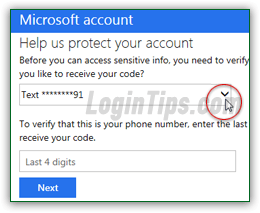 The following screen will collect your 7-digit code: enter the one you received and click Submit.
The following screen will collect your 7-digit code: enter the one you received and click Submit.
Tip: if you are using your main computer and aren't concerned about others accessing it, you can check the "I sign in frequently on this device. Don't ask me for a code" checkbox. In the future, Microsoft will be more relaxed when it comes to security from that particular PC / Mac / device.
You'll (finally!) be redirected to the original "Security & Password" screen: click on the "Change your password" link, and type your current password in the first field. Since your Hotmail account password is case-sensitive, make sure that CapsLock (all-caps) is turned off, and enter your new password twice in the next two fields (the second time is required for confirmation and to avoid typos). 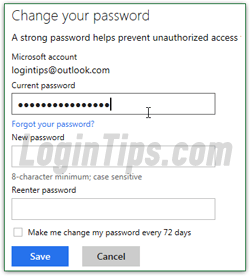
Note: your Outlook.com password must be at least 8-characters long, and should ideally include a mix of uppercase and lowercase letters, at least one number, and a symbol. While this makes passwords harder to remember, it also makes them dramatically harder to guess by hackers!
 If you check the "Make me change my password every 72 days" checkbox, Outlook.com will force you to pick a new password every ~2.5 months, without letting you pick one you've used in the last 3 changes. While this option is great on paper, it always seems to come at a bad time! What we'd recommend instead is that you remember to regularly update your credentials, especially after you've checked your messages using a public computer (hotels, etc.) You can even set yourself a reminder through the Outlook.com calendar, available at calendar.live.com.
If you check the "Make me change my password every 72 days" checkbox, Outlook.com will force you to pick a new password every ~2.5 months, without letting you pick one you've used in the last 3 changes. While this option is great on paper, it always seems to come at a bad time! What we'd recommend instead is that you remember to regularly update your credentials, especially after you've checked your messages using a public computer (hotels, etc.) You can even set yourself a reminder through the Outlook.com calendar, available at calendar.live.com.
Tip: if you are concerned about the security of your account (you should!), there's a feature called "two-step verification" that lets you require an additional password whenever someone signs into your account from a new web browser or device. Once you've enabled two-factor authentication in Outlook.com, you can add trusted browsers for which you can login without a security code.
 Click Save when you are done: you'll be sent back to the original screen, this time with a "
Click Save when you are done: you'll be sent back to the original screen, this time with a "Your information has been saved
" confirmation that your password was changed, and a date-only timestamp (see screenshot).
You can now close the browser window / tab and return to the Hotmail Options screen. Click on Outlook.com (top left corner of the page) to go back to your inbox.
Your new password is effective immediately: remember to start using it next time you login. Also, remember to update your credentials in software that relies on or supports your Microsoft account, like password managers in web browsers (or AutoComplete feature in IE), and any email program in which you've configured your MSN / Hotmail / Outlook.com email address.
FYI: if some of your web browsers were set to automatically sign-in to your account, you may see a "please login again" message or form when you next try to access your emails after changing your password from another browser: this is normal. Just enter your new password and you are done!
As security measure, Microsoft will send you a "Microsoft account password change
" confirmation email. The same happens for other sensitive modifications in your account, to allow you to quickly take action in case you did not request that particular change. Notice the shield icon in the message pictured below: it's a phishing countermeasure that denotes official Hotmail communications: 





