 >
>  >
> 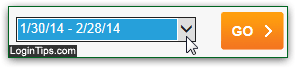 For security reasons, AOL keeps track of login activity for your account and email address, including a history log of recent transactions like password changes, new usernames added or deleted, and any updates to your contact or billing information. You can access this recent activity from anywhere (not just AOL Desktop), and this tutorial shows you how to check recent login history on your computer for any AOL account, and how to contact AOL customer service / tech support if you see any kind of unauthorized activity on your account. We'll also show you how to view recent sign-in activity for your AOL email account in any web browser.
For security reasons, AOL keeps track of login activity for your account and email address, including a history log of recent transactions like password changes, new usernames added or deleted, and any updates to your contact or billing information. You can access this recent activity from anywhere (not just AOL Desktop), and this tutorial shows you how to check recent login history on your computer for any AOL account, and how to contact AOL customer service / tech support if you see any kind of unauthorized activity on your account. We'll also show you how to view recent sign-in activity for your AOL email account in any web browser.
Note: to control what your kids are doing online, with whom they chat, and what websites they visit, you can instead setup parental controls within the AOL Desktop software. It is fully customizable, and ideal for anyone from young children to teenagers. For more information, visit the official AOL website for parents: parentalcontrols.aol.com.
Quick Steps to view your AOL sign-in history and recent activity:
Go to https://bill.aol.com/. To sign in to this sensitive area, first confirm your identity by answering your security question; then, click on the Continue button. When the AOL account manager screen loads, click on the View My Account Activity link in the center column ("Account Options
"). 
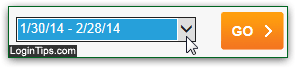 AOL's billing periods go from the last day of one month to the last day of the next: if you get a "
AOL's billing periods go from the last day of one month to the last day of the next: if you get a "No activity to display for this period
", just go back in time by picking another date period from the dropdown, and clicking on the Go button. Notice that, in addition to date and time, you see which user performed the action, and for whom. If you see "AOL Member Services
" in the third column, it means that AOL has automatically updated your account - or created it in the case below. No entry can be deleted from this log, so you know that absolutely everything is showing right here.
No entry can be deleted from this log, so you know that absolutely everything is showing right here.
Tip: to get a copy of your login history on paper, click on the Print Friendly Link on the right - that way, you only print the recent transactions history, and not the entire page!
 AOL Mail, the company's webmail service, also gives you the ability to pull up the login history for your email address: go sign into your account at mail.aol.com, and navigate to your inbox.
AOL Mail, the company's webmail service, also gives you the ability to pull up the login history for your email address: go sign into your account at mail.aol.com, and navigate to your inbox.
Click on the Options button in the top right corner of the page, and choose "Mail Settings" from the dropdown menu. The next screen will show all options you can customize for your account.
Select "Recent Activity" in the left column, and you'll get the last few successful attempts at logging into your email account, including the country. Move your cursor above any entry and click on the Details link to show how the person connected, using which internet provider and IP address: 
If you click on the No link next to "Was this you?
", AOL will suggest that you immediately change your AOL password (strongly recommended!) You'll get a "We detected some suspicious activity on your account
" warning message that stays until either change your password, or click on the Yes link confirming that it was an authorized login attempt - don't procrastinate changing password out of convenience if you truly did not try to access your account from that location and at that time!
Note: for security reasons, AOL Mail sometimes hides your recent sign-in history if you are connecting from a public network, or another type of internet connection AOL deems suspicious / less safe.
FYI: the physical location AOL gives you relies on the user's IP address and is therefore not fully reliable. It can be faked, or inaccurate if someone is using a proxy (intermediate connection) to access AOL Mail - for sometimes perfectly legitimate reasons, like roaming mobile devices.
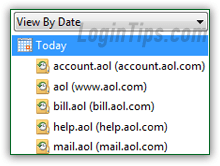 You can also view your recent web browser's history by date. The screenshot shows Internet Explorer with multiple visits to various AOL-owned websites: the subdomain (the part of the URL that usually shows a "
You can also view your recent web browser's history by date. The screenshot shows Internet Explorer with multiple visits to various AOL-owned websites: the subdomain (the part of the URL that usually shows a "www") lets you know which areas were visited: based on the timestamp and the computer used, you can determine who tried to access your account. A click on any of these "folders", and you'll get an exact list of pages accessed. Right-click on any of them and choose "Properties" to get the latest timestamp.
All of the following subdomains require a login before being able to view their content:
account.aol.com contains all the profile customization like password, name, etc.bill.aol.com includes your billing information, and other sensitive data (like login history!)mail.aol.com is the official URL to access AOL Mail. If you notice that your activity log contains entries you didn't do or authorize, the absolute first thing to do is to change your password right away. Once you've done that, contact AOL customer service by phone (1-800-827-6364, toll free) or instant chat to let them know about the problem (note that the personal tech support is only available to paid AOL members - you can become one on the spot by clicking on one of the "Upgrade your account now" links on the contact page).
If you notice that your activity log contains entries you didn't do or authorize, the absolute first thing to do is to change your password right away. Once you've done that, contact AOL customer service by phone (1-800-827-6364, toll free) or instant chat to let them know about the problem (note that the personal tech support is only available to paid AOL members - you can become one on the spot by clicking on one of the "Upgrade your account now" links on the contact page).





