 >
>  >
> 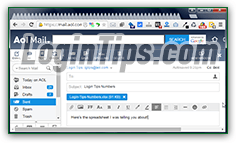 Instead of uploading files and including a link to them, attach them to your email message. This is the easiest way to share documents and pictures, and you can do it right from AOL Mail. A couple of clicks to find your file, and you're on your way. You'll discover a simple trick to send pictures by email without making your messages larger. Plus, a couple of tips to bypass the problem of maximum attachment size limits, and best practices to follow when you send people email attachments. attachments are the most common way to spread viruses by email, so you'll want you and your recipients to agree on a loose security policy when you send each other files!)
Instead of uploading files and including a link to them, attach them to your email message. This is the easiest way to share documents and pictures, and you can do it right from AOL Mail. A couple of clicks to find your file, and you're on your way. You'll discover a simple trick to send pictures by email without making your messages larger. Plus, a couple of tips to bypass the problem of maximum attachment size limits, and best practices to follow when you send people email attachments. attachments are the most common way to spread viruses by email, so you'll want you and your recipients to agree on a loose security policy when you send each other files!)
Quick Steps to send file attachments from your AOL email account:
 Start by composing a new message the way you usually do (click on the "Email" button on the left, or hit the Alt+W keyboard shortcut). Since uploading files to AOL's mail server can take a while, start by doing that - you can select recipients, pick a subject line, and type the body of your message while the file is being transferred behind-the-scenes!
Start by composing a new message the way you usually do (click on the "Email" button on the left, or hit the Alt+W keyboard shortcut). Since uploading files to AOL's mail server can take a while, start by doing that - you can select recipients, pick a subject line, and type the body of your message while the file is being transferred behind-the-scenes!
Quick note for beginners: when you attach a file to an email, only a copy of that file goes inside your message. The original file is left untouched, exactly where it was, on your computer!
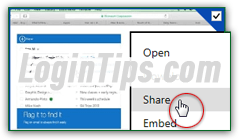 Currently, AOL enforces a maximum file attachment size of 25 megabytes (
Currently, AOL enforces a maximum file attachment size of 25 megabytes (MB). That size limit includes not just all the files you've attached to the message, but also the message itself - which, typically, is pretty small by comparison. When you send attachments with Hotmail / Outlook.com, you can work around that limitation by uploading your files to OneDrive (Microsoft's online / cloud storage solution). With AOL, the best way to work around the size limit is to upload your attachment to a file sharing service like Dropbox, Google Drive, or even OneDrive (sharing your files by sharing a link!)
Fortunately, AOL Mail will tell you right away if your attachment is too large (no need to wait for the file to have finished uploading!) As soon as you pick the file, it will show you a "This attachment exceeds the message size limitation of 25MB
" error message. If that's the case, try compressing your file -zipping it-, or sharing it as a link instead of an email attachment. If you're attaching pictures, we'll give you (last section of this tutorial) a few tips on increasing the attachment size and/or number of images! 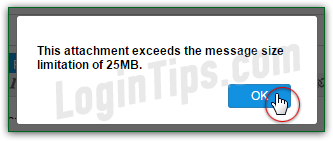
Once in front of the new email screen, click on the paper clip icon in the formatting toolbar - it's right under the subject line, see screenshot. When the file picker dialog opens, navigate to the folder on your computer that contains the file you want to attach. Double-click on it to select it and add it to your email; you can also click it once and then confirm your choice by click on the button (what the button says changes based on the operating system you are using, as well as web browser). 
AOL Mail will upload the attachment in the background, leave you free to either attach another file, or start choosing recipients and typing the content of your message. How long the upload process takes depends on many things. Here's what the attachment looks like once AOL has finished uploading it: 
Each attachment shows its file size in parentheses. "KB" stands for "kilobytes
": and one thousand kilobytes equal one "megabyte
" (MB). And AOL Mail's current size limit is 25 MB. In our case, we could still attach over 23 megabytes worth of files to our message . If you are running out of space, just click on the "x" button to remove an attachment, or send the rest of your files in a second message: 
FYI: as long as you see the spinning animation wheel and the words "
Saving draft" on the right of the recipient fields (To / Cc / Bcc), that means that AOL Mail is currently -still- uploading your file. To stop attaching the file, just click on your inbox on the left and click Discard when you get the "You have not sent this message. You can..." message.
 Depending on your AOL Mail text settings, you may be able to paste images you've copied from a web page. The difference? When you attach an image to your message, the size of the image counts towards your attachment limit. When you paste a picture in the body of your email, it only includes the HTML code necessary to show the picture - not the picture itself! To do that, go to the page where you found the image, and copy it; then, paste it inside your AOL message - that's it! Just remember to click to move the insertion point (blinking cursor) where you want the image to appear in the text:
Depending on your AOL Mail text settings, you may be able to paste images you've copied from a web page. The difference? When you attach an image to your message, the size of the image counts towards your attachment limit. When you paste a picture in the body of your email, it only includes the HTML code necessary to show the picture - not the picture itself! To do that, go to the page where you found the image, and copy it; then, paste it inside your AOL message - that's it! Just remember to click to move the insertion point (blinking cursor) where you want the image to appear in the text: 
Tip - to share pictures as attachments, you can also use a free image hosting service, for example:
- Flickr: if you already signed up for a Yahoo account, you can use it to login to Flickr!
- OneDrive (formerly SkyDrive), especially if you've already created a Hotmail account.
- Or a third-party picture-sharing website like ImageShack, Tinypic, or Photobucket.
... Alternatively, you can just post your photos on Facebook (create a Facebook account - it takes under 2 minutes!), Twitter, or Google+, and share a link to that particular page or album.
 When you are done, email your attachment by clicking on the Send button near the top, or by hitting the keyboard shortcut of Ctrl+Enter. For future reference, a copy of both your message and all its attachments, is placed in your AOL Mail "Sent" folder on the left. You are now ready to learn how to download all attachments from an email message you receive.
When you are done, email your attachment by clicking on the Send button near the top, or by hitting the keyboard shortcut of Ctrl+Enter. For future reference, a copy of both your message and all its attachments, is placed in your AOL Mail "Sent" folder on the left. You are now ready to learn how to download all attachments from an email message you receive.
Important: file attachments are the most common way to spread viruses by email. Explicitly mention in your message that you are sending an attachment, and what it is. This "trains" your recipients to know that -should your AOL email account ever gets hacked- they shouldn't open attachments unless you explained what they are. Likewise, always confirm with the sender in case you receive an unexpected email attachment from them. Either way, always have an up-to-date antivirus software installed on your computer. On Windows, you can download Microsoft Security Essentials (free).





